Archive for October 2013
How to delete row or column in Mat lab
Deletion Of Row In Mat lab
if there is a given a matrix e.g
A=[1 2 3; 4 5 6; 7 8 9; 10 11 12]
if we want to remove fourth row then there is a specific command in MAT LAB with the help of which we can eliminate a row as well column :
we normally represent a vector A(row,column)
A(1:3,1:3) //1:3 represents First three row and same 1:3 represent first three column
ans =
1 2 3
4 5 6
7 8 9
A(1:3,1:3) //1:3 represents First three row and same 1:3 represent first three column
ans =
1 2 3
4 5 6
7 8 9
Another Method
If you want to remove a specific row in any matrix then use this command
A(2,:)=[] // if you want to remove nth row then use this command A(n,:)
A =
1 2 3
7 8 9
10 11 12
A(2,:)=[] // if you want to remove nth row then use this command A(n,:)
A =
1 2 3
7 8 9
10 11 12
Deletion Of Column In Mat lab
A=[1 2 3; 4 5 6; 7 8 9; 10 11 12]
Same here if we want to remove a column then same we use a same method. E.g if we want to remove a third column from a matrix then we use a command
A(1:3, 1:2) // 1:3 represents one to third row and same 1:2 represent first two column
ans =
1 2
4 5
7 8
Another Method
If you want to remove a specific column in any matrix then use this command
A(,:2)=[] // if you want to remove nth row then use this command A(,:n)
A =
1 2 3
7 8 9
10 11 12
A(,:2)=[] // if you want to remove nth row then use this command A(,:n)
A =
1 2 3
7 8 9
10 11 12
Windows cannot be installed on this disk. The selected disk has an MBR partition table. On EFI systems, Windows can only installed on GPT disks
This is an error which i s occur when someone is installing a window on your PC. This is an hardware problem and can be solve. There's a lot methods to solve this. I mention here:
Method 1:
If your computer does not support UEFI, delete all the hard drives partitions and create a new partition (backup any data first):
1. Boot from the Windows DVD
2. Click Install Now
3. At the setup screen, click Custom (Advanced)
4. Click Drive Options
5. Select the partition(s) you want to format
6. Click Format - this will delete EVERYTHING on that partition
7. Create a new partition and select a partition to install Windows on.
8. Continue with install.
If the Windows install disk doesn’t work for the above you can do the following to reformat your drive:
1. Download and burn a Gparted ISO from here:
2. Boot from the Gparted disk.
3. Use Gparted to delete all partitions on the hard drive.
4. Under “Device” choose Create Partition Table to make a new partition table.
5. Create a NTFS partition (or you could wait and create a partition when installing Windows).
6. Then boot from the Windows install disk and install Windows.
If you install a window on your PC through USB, then first Check how to boot USB from Command Prompt.
When you boot from USB then there will be a problem in booting USB. This problem is commonly due to format of booting USB. If you boot USB in "Fat32" format then this problem is occured. Change the format to "NTFS" and then boot it. I hope that this will work on your PC.
How to boot USB from Command Prompt
A common use of bootable flash drive is to use it for booting process. The bootable usb is also called live usb, which contain full operating system that can be boot. Like live CDs, live USBs can be used for data recovery system administration or the testing of system distribution.Many Operating system including Microsoft Window,Mac OS 9, Mac OS X and many of the linux can also be boot from usb flash drive.
when you open command prompt then opening directory is like :
C:\Users\UserName
Type Command "cd/"
then it comes C:\
Then type "windows" and then "system32"
Then it comes
C:\windows\system32
> Then Type "DISKPART" a new command prompt is open.
>Then Enter "LIST DISK" and Press Enter.
>Now there is a list of disks appeared on screen whic are connecting to your PC. Find the disk number and write SELECT DISK [USB disk #] , "Usb Disk #" indicates your usb connected device.
> After this type following commands one by one to perform booting.
> And then you are able to install window through your USB.
Enjoy......
How To BOOT USB
> First open command prompt and enter into directory
C:\windows\system32when you open command prompt then opening directory is like :
C:\Users\UserName
Type Command "cd/"
then it comes C:\
Then type "windows" and then "system32"
Then it comes
C:\windows\system32
> Then Type "DISKPART" a new command prompt is open.
>Then Enter "LIST DISK" and Press Enter.
>Now there is a list of disks appeared on screen whic are connecting to your PC. Find the disk number and write SELECT DISK [USB disk #] , "Usb Disk #" indicates your usb connected device.
> After this type following commands one by one to perform booting.
- Clean
- Create Partition primary
- Select partition 1
- Active
- Format fs=ntfs
- Assign
- exit
> And then you are able to install window through your USB.
Enjoy......
Dev C++: Best Compiler for C/C++
New Programmers always finds difficulty in selection of C/C++ compiler or IDE which can provide them an easy and comfortable programming environment. So the main thing is to select the compiler that will make your programming job easier. So here is the best compiler that can be used for C/C++ programming.
Dev C++:
Dev C++ is a full featured Integrated Development Environment (IDE) for the C/C++ programming language. It uses Mingw prot of GCC (GNU compiler colection) as it's compiler. Dev C++ can also be used in combination with Cgwin or any other GCC based compiler. Some of its features are listed below...
- Support GCC-based compilers
- Integrated debugging (using GDB)
- Support for multiple languages (localization)
- Class Browser
- Code Completion
- Debug variable Browser
- Project Manager
- Customizable syntax highlighting editor
- Quickly create Windows, console, static libraries and DLLs
- Support of templates for creating your own project types
- Makefile creation
- Edit and compile Resource files
- Tool Manager
- Print support
- Find and replace facilities
- Package manager, for easy installation of add-on libraries
- CVS Support
- To-Do List
- CPU Window
How To Make Account On Adsense
Google AdSense is a program run by Google for the publisher who made their blog or websites on Google. Google AdSense allow publishers to put their ads on their blog and that ads are particularly governed, sorted and maintained by the administration of Google, they check the contents of their blog or website and then they can generate revenue on either a per click or per impression basis.
Google AdSense provides a very good plat form for beginners. Beginners can start their blogging journey from there.
Google AdSense provides a very good plat form for beginners. Beginners can start their blogging journey from there.
How to Make Account On AdSense:
- First of all make an G mail account , if you already have an account then don't need to create it. Carry on from that account
- Now open You Tube and sign in from that account which is made in Step 1.
- Then Go to settings, and open "Video Manager",.
- Then Select "Channel Settings."
>Features
From features Enable Monetization. After enabling a green signal is appearing on Monetization.
> Monetization In Monetization select the option how will be i paid? - And from that , you are at the page of sign in of Google AdSense account.
- Submit your application by filling all the form. The most important thing write your postal address very carefully, because on this address your Account PIN will be sent. So carefully fill it.
- After filling the form , sent application for making account on AdSense.
- After 3,4 hours check your mail, there will be a good news for you.......
I hope this is helpful for you.....!
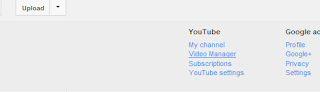
Google Chrome- Your Profile Couldn't be Open Correctly
Google Chrome is very common browser now a days, having many features like extension, wallpapers apps etc. You Can make more than one profiles on it. And different users can save their data differently on same browser.
Solution:
There are two solution of this problem.
1st:
1. This problem is mostly due to install a AVG toolbar,.
2. Go to Control panel and uninstall AVG.
3. After uninstalling this problem is successfully solved.
If this is not solved by method 1. then apply second ...
2nd:
1. Go to C:\Users\[username]AppData\Local\Google\Chrome\webdata.
2. Remove the web data file from chrome.
3. Now i hope your Problem'll be solve.
I hope this is helpful for you !
Actual Key logger-The Invisible keystrokes Recorder
What is Key-Logger?
A key logger is a hardware or a software program that records instant messages, information and other things the user type using the keyboard. It tracks almost all the key strokes entered using keyboard in invisible mode i.e. the user will be completely unaware of the tracking of the keystrokes. Key-Loggers collects all the information in a reports that can be encrypted and protected using passwords in hard drive.
Key-Loggers can be very useful for the employers to ensure their employees are using the computer for business purpose only. It can also be useful for the parents to protect their children from online dangers. Key-Loggers can also be used as a spyware allowing the information to be transmitted to third party.
Actual Key-logger:
The Actual Key-logger is the best software used to record almost all the keystrokes entered using keyboard and saves all the information in a report secretly. Generated reports can be viewed in text form or in html form. The main advantage is that if you are using this software in hidden mode then it becomes invisible: running underneath the operating system and tracks the keystrokes without the knowledge of the person using the keyboard. Information can only be accessed by keylogger installer.
Team Viewer-Free Remote Control Access
Team Viewer:
Many of us are, till now, are not aware from Team Viewer. Team Viewer is a computer software package for remote control. Remote Control means with the help of this software you can access other's computer. In short, you can control others computer. It's a nice trick to cheat some one or take complete control of other computer. in others words you can share your desktop to others. Team Viewer also provides a lot of features e.g. Online meetings, web conferencing and file transfer between computers.
Team Viewer operates with the Linux, windows RT,Microsoft Windows, Android, OS X and Windows Phone Operating System.How It Work:
1. After installing , open Team Viewer. An in interface is open in front of you like that:
It Automatically generate your ID and Password.
Now enter your partner's Id and select what do you want ............
Enjoy it.....
Bubble Sorting
There's a lot of methods to sort an array.but here i discussed about Bubble Sorting.
Bubble Sorting
#include<iostream>#include<conio.h>
using namespace std;
int main()
{
int arr[10],temp;
cout<<"Enter The Elements in array";
for(int i=0; i<5;i++)
{
cout<<"Enter Element at index["<<i<<"]\t";
cin>>arr[i];
}
cout<<"\nArray before Sorting\n";
for(int i=0; i<5;i++)
{
cout<<arr[i]<<endl;
}
cout<<"\nArray After Sorting\n";
for(int i=0; i<5;i++)
for(int i=0; i<4;i++)
{
if(arr[i]>arr[i+1])
{
temp=arr[i];
arr[i]=arr[i+1];
arr[i+1]=temp;
}
}
for(int i=0; i<5;i++)
{
cout<<arr[i]<<endl;
}
getch();
}
I hope this is helpful for you.....
Get Free Desktop Screen Recorder
Sometime we need to make video of our desktop, or uploading video on youtube of some related tasks.And for this we have to capture our desktop movement. Making a video of your desktop or computer from video camera is not a right option. Now there are a lot of softwares which provide you facility to perform this task without any difficulty.
CamStudio-Desktop Free Recorder is one of them which provides you to record video of your own desktop with audio.
CamStudio-Desktop Free Recorder is one of them which provides you to record video of your own desktop with audio.
 |
| Add caption |
Working:
1. Download camStudio from the above link.
2. After Downloading , install it.
3. Then click on Record. Video recording is automatically start. If it not recording video then go to option and enable audio recording.
Enjoy it.....
Top 10 Online Website Builder Websites
In this post I mention about the increasing trend about online website builder. There are lots of website which provide you a facility to make website online. It's very easy to build your own website with in hour. You just need your content about your website and "Editing". And then you are able to make your own website.
Top 10 Online Website Builder Websites
I search a lot on Google and then i find Top 10 website which provide you a good platform to build your own website.
It's very easy to make your own website from FatCow. It provides you an extra features with templates. It's really an amazing. Just do four steps:
- Spot Your Favourite Template
- Wrangle Up Your Content
- Publish
- Try it to 60 Days, with no upgrades , no bull
2. Wix-Free Website Builder
Make Online website with Wix. It provides a very nice collection of themes relating with every kind of subject, you just edit template and put your content on it.
_________________________________________________________________________________
3. MonoFruit- Free Website Builder
MonoFruit Provide :
- Free the entrepreneur inside
Mono Fruit makes it easy for you to set up business, projects online and share it every one.
- Total Design For Everyone
Mono Fruit Provides a lot of style sheet, and layout for your brand.
Mono Fruit makes it easy for you to set up business, projects online and share it every one.
Mono Fruit Provides a lot of style sheet, and layout for your brand.
_________________________________________________________________________________
4.Yola-Taking Business Online
Create your new professional website from Yola. you can make online store on Yola and grow your business as you can.
_________________________________________________________________________________
5. SnapPages- Create a Website
_________________________________________________________________________________
6. weebly-Free Blog
Named one of TIME's 50 Best Websites, weebly gives everyone a surprisingly easy way to create a unique website.
_________________________________________________________________________________
7.IM Creator-Free Website Builder
8.JIMDO-Making Free Online website
Jimdo Provides a :
- Easy to use
- Make Online Business
- For IOS
- Beautifully Crafted
8.Plebu-Create YOur Own Website Free
_________________________________________________________________________________
9.Godaddy- Make website with in minutes
Learn how to Make a Website with quickly and easily with GoDaddy.
_________________________________________________________________________________
10.Bigcommerce
Get your own store and running in no time. No credit card required.
It's very great for website builder.... Enjoy it !
Function In Matlab
Function
Before defining function, i just tell you about the need of function. Why we use function in our code?Function makes our program easy and flexible. When we need to repeat some instruction in our program then we use a function.
Then the question is that if we just use function in our program to repeat our code then why we not use loop?
Difference between function and Loop
The answer is, loop execute at a time. It means if the compiler is in the loop then it remain there even the loop not terminate. While we can call function everywhere in our program , when we need.
Function in Matlab
·
Function Definition:
1.function addtwo(x,y)
x+y
end
2.function area =
traparea(a,b,h)
area = 0.5*(a+b)*h;
end
·
Function Call:
addtwo(5,4)
traparea(5,4,3)
For further information how function write in MATLAB,just visit my post.
How to Create M-File In MATLAB
In this post i show you how to create M-File In MATLAB.
- Run MATLAB on your Computer. There's various method to create M-file in MATLAB.
- In old version there's option of "FILE" , Go to file and create "New M-file". But in new version there's an option of creating "New Script".
4. An editor will open like taht in figure.
5.Now write your code here.
e.g.
Implement the factorial using functions and loop
functions fact= factorial(num)
for i=num : -1 : 1
fact= fact*i
end;
end
for i=num : -1 : 1
fact= fact*i
end;
end
6. One thing is most important the function name must be the same to the M-file name.
7. Now in command window call your function like that.
"factorial(5) "
8. I hope this is helpful for you....
Loops In matlab
·
While Loops
While statements repeatedly execute a piece of code
while given condition is true. The syntax of while statement is:
while condition
do
something
end
·
For Loops
For statements repetitively execute piece of code
given number of times. The syntax of for statement is:
for counter =
start:step:stop
do
something
end
Example:
Implement the factorial using functions and loop
Creating M-File In MATLAB
functions fact= factorial(num)
for i=num : -1 : 1
fact= fact*i
end;
end
I hope this is helpful for you...
Creating M-File In MATLAB
functions fact= factorial(num)
for i=num : -1 : 1
fact= fact*i
end;
end
I hope this is helpful for you...
Trick To find A crack+ Serial Key On Google
To finding a content on Google of your own will is not an easy task. Sometimes we spent a lot of time, but didn't find the required things. It's an art to find a thing of your own choice on Google. There's a lot of job related to Google searcher.So it depends upon you how quickly you search your desired content on Google.
As you know that registering a software or game, how much important so that's why today i'll posting a trick to find serial keys and crack of software on Google as quickly as possible.
Trick
write software name and after software name write "94fbr". e.g
"avast 94fbr"
Then Google gives you all the related serial keys and cracks. It's really an amazing trick.
I hope you'll enjoy this.
How to Register IDM
IDM is the most using software to download music, games. movies, pdf books etc.
In this post i show you how to register IDM.
First download IDM from any secured website.
I hope this'll work 100%. And if in future it'll ask you to update the idm then there's no need to update.
Thank's....
In this post i show you how to register IDM.
First download IDM from any secured website.
Steps:
After Installing IDM, go to settings and enter Below Informations
While entering your internet must be off.
F Name: Any Name
L Name: Any Name
Email: Any e-mail.address
And Then enter Serial number.
S:No: 7G7QY-NZWKQ-23KRA-RAMQ4
Or
S: NO: D4B22-SWRY9-FLFVP-NETDI
Thank's....
The reference to entity "m" must end with the delimiter ';'
Solution :
1. Sign in to your blogger account.
2. Go to your Blogger Dashboard and select templates.
3. And open Edit HTML, and copy all the code and save it in notepad.
4. Now, again open your dashboard and click on Backup/ Restore Button, it's just to change your template.
5. And after changing templates, go to feedburner and enter your Blog URL.
6. Now you note that there's no error and you successfully get your blog Feed.
7.After that change your template.
it 100 % works.
Top 10 Online Code Compilers
Internet revolutionizes our life with a lot of facilities like online banking,shopping, booking,blogging etc. we can watch online movies listen songs and many more things.
Programming is also a part of our life, without this everything is incomplete. We use different compilers to run our codes like Dev C++, Visual studio, Turbo C++ etc. But now it so easy we just require to connect through internet and enter our code and run it.
Online Coding :
1. Compile online:
Compile and Execute your favorite programming languages online, through this website. Compile online provide you an ease to run your Code.
2.Online C++ compilers
Many people don't know about online compilers but it's a very good idea and it's very easy for beginners. Online C++ compilers also provides many of the latest compilers with burgeoning C++11 language support.3.Codepad
codepad is an online compiler/interpreter, and a simple collaboration tool.4.Ideone
Ideone is an online compiler and debugging tool which allows you to compile source code and execute it online in more than 60 programming languages.5. Compilr:
Compir i sa new way to write and compile code. This gives a multiple compiler etc C, C#. C++, Java, phyton.
6. Code Twist
Code Twist is also provide a good C++,C etc compiler.
7. ONLINE Compiler
This is the C/C++ Online Compiler.
In online compilers (.net) you can find and use online many compilers ( G CC, MINGW, FORTRAN, JAVA, GPC, FREE BASIC) for the mainstream languages that exist, you can search THE LINUX MANUAL (DEV MAN) PAGES, the JAVA & WIN 32 API'S. Also, i have gathered some material to get you started with programming.8. Compile And Execute C Online
- Compile And Execute C Online
Step - 1 Select your favorite language which you want to execute.
9. DJGPP PUBLIC Access Cross Compiler
Public Access Cross Compiler is another free code compiler.
10. Free PHP Compiler
The free PHP compilers listed on this page can either compile your PHP scripts to native machine code that can run on a computer without a PHP interpreter installed, or compile them into CLI bytecode (which require the .NET or Mono framework to be installed) or Java bytecode (which require a Java virtual machine to be installed).
Simulink In Matlab
Simulink:
MATLAB is based on the vector algebra; even the scalars are
treated as 1x1 matrix. Because of the inherent support of MATLAB for matrices
the MATLAB programmers are encouraged to employ matrix algebra instead of
iterative loops for speedier calculations in MATLAB.
Starting Simulink:
Simulink is started from the MATLAB command prompt by entering the
following command: Simulink Alternatively, you can click on the "Simulink
Library Browser" button at the top of the MATLAB command window as shown
below:
The Simulink Library Browser window should now appear on the
screen. Most of the blocks needed for modeling basic systems can be
There are two major classes of elements in Simulink: blocks and
lines. Blocks are used to
generate, modify, combine, output, and display signals. Lines are
used to transfer signals from one block to another.
Blocks
The subfolders underneath the "Simulink" folder indicate
the general classes of blocks available for us to use:
• Continuous: Linear,
continuous-time system elements (integrators, transfer functions, state-space
models, etc.)
• Discrete: Linear, discrete-time system elements
(integrators, transfer functions, state- space models, etc.)
• Functions & Tables:
User-defined functions and tables for interpolating function values
• Math: Mathematical
operators (sum, gain, dot product, etc.)
• Nonlinear: Nonlinear
operators (coulomb/viscous friction, switches, relays, etc.)
• Signals & Systems:
Blocks for controlling/monitoring signal(s) and for creating subsystems
• Sinks: Used to output or
display signals (displays, scopes, graphs, etc.)
• Sources: Used to generate various signals (step, ramp,
sinusoidal, etc.)
Blocks have zero to several input terminals and zero to several
output terminals. Unused input terminals are indicated by a small open
triangle. Unused output terminals are indicated by a small triangular point.
The block shown below has an unused input terminal on the left and an unused
output terminal on the right.
Lines
Lines transmit signals in the direction indicated by the arrow.
Lines must always transmit signals from the output terminal of one block to the
input terminal of another block. One exception to this is that a line can tap
off of another line. This sends the
original signal to each of two (or more) destination blocks, as shown below:
Lines can never inject a signal into another line; lines must be
combined through the use of a block such as a summing junction. A signal can be
either a scalar signal or a vector signal. For Single-Input, Single-Output
systems, scalar signals are generally used. For Multi-Input, Multi-Output
systems, vector signals are often used, consisting of two or more scalar
signals. The lines used to transmit scalar and vector signals are identical.
The type of signal carried by a line is determined by the blocks on either end
of the line.
Building a System
To demonstrate how a system is represented using Simulink, we will
build the block diagram for a simple model consisting of a sinusoidal input multiplied
by a constant gain, which is shown below:
This model will consist of three blocks: Sine Wave, Gain, and Scope. The Sine Wave is a Source Block from which a
sinusoidal input signal originates. This
signal is transferred through a line in the direction indicated by the arrow to
the Gain Math Block. The Gain block
modifies its input signal (multiplies it by a constant value) and outputs a new
signal through a line to the Scope block.
The Scope is a Sink Block used to display a signal (much like an
oscilloscope). We begin building our system by bringing up a new model window
in which to create the block diagram.
This is done by clicking on the "New Model" button in the
toolbar of the Simulink Library Browser (looks like a blank page).
Building the system model is then accomplished through a series of
steps:
1.
The necessary blocks are gathered from the Library Browser and placed in the
model window.
2.
The parameters of the blocks are then modified to correspond with the system we
are modeling.
3.
Finally, the blocks are connected with lines to complete the model. Each of
these steps will be explained in detail using our example system. Once a system is built, simulations are run
to analyze its behavior.
Gathering Blocks
Each
of the blocks we will use in our example model will be taken from the Simulink
Library Browser. To place the Sine Wave
block into the model window, follow these steps:
1. Click on the "+" in front of
"Sources" (this is a sub folder beneath the "Simulink"
folder) to display the various source blocks available for us to use.
2.
Scroll down until you see the "Sine Wave" block. Clicking on this will display a short
explanation of what that block does in the space below the folder list:
3. To insert a Sine Wave block into your model
window, click on it in the Library Browser and drag the block into your
workspace. The same method can be used to place the Gain and Scope blocks in
the model window. The "Gain"
block can be found in the "Math" subfolder and the "Scope"
block is located in the "Sink" subfolder. Arrange the three blocks in the work space
(done by selecting and dragging an individual block to a new location) so that
they look similar to the following:
Modifying the Blocks
Simulink
allows us to modify the blocks in our model so that they accurately reflect the
characteristics of the system we are analyzing.
For example, we can modify the Sine wave block by double-clicking on
it. Doing so will cause the following
window to appear:
This
window allows us to adjust the amplitude, frequency, and phase shift of the sinusoidal
input. The "Sample time" value
indicates the time interval between successive readings of the signal. Setting this value to 0 indicates the signal
is sampled continuously. Let us assume that our system's sinusoidal input has:
•
Amplitude = 2
•
Frequency = pi
•
Phase = pi/2
Enter these values into the appropriate fields (leave
the "Sample time" set to 0) and click "OK" to accept them
and exit the window. Note that the
frequency and phase for our system contain 'pi’ (3.1415...). These values can be entered into Simulink
just as they have been shown. Next, we modify the Gain block by double-clicking
on it in the model window. The following
window will then appear:
Note
that Simulink gives a brief explanation of the block's function in the top portion
of this window. In the case of the Gain
block, the signal input to the block (u) is multiplied by a constant (k) to
create the block's output signal (y).
Changing the "Gain" parameter in this window changes the value
of k. For our system, we will let k = 5.
Enter this value in the "Gain" field, and click "OK"
to close the window. The Scope block simply plots its input signal as a
function of time, and thus there are no system parameters that we can change
for it. We will look at the Scope block in
more detail after we have run our simulation.
Connecting the Blocks
For
a block diagram to accurately reflect the system we are modeling, the Simulink
blocks must be properly connected. In
our example system, the signal output by the Sine Wave block is transmitted to
the Gain block. The Gain block amplifies
this signal and outputs its new value to the Scope block, which graphs the
signal as a function of time. Thus, we
need to draw lines from the output of the Sine Wave block to the input of the
Gain block, and from the output of the Gain block to the input of the Scope
block.
Lines
are drawn by dragging the mouse from where a signal starts (output terminal of
a block) to where it ends (input terminal of another block). When drawing lines, it is important to make
sure that the signal reaches each of its intended terminals. Simulink will turn the mouse pointer into a
crosshair when it is close enough to an output terminal to begin drawing a
line, and the pointer will change into a double crosshair when it is close
enough to snap to an input terminal. A
signal is properly connected if its arrowhead is filled in. If the arrowhead is open, it means the signal
is not connected to both blocks. To fix
an open signal, you can treat the open arrowhead as an output terminal and
continue drawing the line to an input terminal in the same manner as explained
before.
Open
Signal
When drawing lines, you do not need to worry about the path you
follow. The lines will route themselves
automatically. Once blocks are
connected, they can be repositioned for a neater appearance. This is done by clicking on and dragging each
block to its desired location (signals will stay properly connected and will re-route
themselves).
In
some models, it will be necessary to branch a signal so that it is transmitted
to two or more different input terminals.
This is done by first placing the mouse cursor at the location where the
signal is to branch. Then, using either
the CTRL key in conjunction with the left mouse button or just the right mouse
button, drag the new line to its intended destination. This method was used to construct the branch
in the Sine Wave output signal shown below:
The
routing of lines and the location of branches can be changed by dragging them
to their desired new position. To delete
an incorrectly drawn line, simply click on it to select it, and hit the DELETE
key.
Running Simulations
Now
that our model has been constructed, we are ready to simulate the system. To do this, go to the Simulation menu and
click on Start, or just click on the "Start/Pause Simulation" button
in the model window toolbar (looks like the "Play" button on a
VCR). Because our example is a
relatively simple model, its simulation runs almost instantaneously. With more complicated systems, however, you
will be able to see the progress of the simulation by observing its running
time in the the lower box of the model window.
Double-click the Scope block to view the output of the Gain block for
the simulation as a function of time. Once
the Scope window appears, click the "Auto scale" button in its
toolbar (looks like a pair of binoculars) to scale the graph to better fit the
window. Having done this, you should see
the following:
Note that the output of our system appears as a cosine curve with a period of 2 seconds and amplitude equal to 10. Does this result agree with the system parameters we set? Its amplitude makes sense when we consider that the amplitude of the input signal was 2 and the constant gain of the system was 5 (2 x 5 = 10). The output's period should be the same as that of the input signal, and this value is a function of the frequency we entered for the Sine Wave block (which was set equal to pi). Finally, the output's shape as a cosine curve is due to the phase value of pi/2 we set for the input (sine and cosine graphs differ by a phase shift of pi/2). What if we were to modify the gain of the system to be 0.5? How would this affect the output of the Gain block as observed by the Scope? Make this change by double-clicking on the Gain block and changing the gain value to 0.5. Then, re-run the simulation and view the Scope (the Scope graph will not change unless the simulation is re-run, even though the gain value has been modified).
Note
that the only difference between this output and the one from our original
system is the amplitude of the cosine curve.
In the second case, the amplitude is equal to 1, or 1/10th of 10, which
is a result of the gain value being 1/10th as large as it originally was.





























.jpg)
.jpg)

.jpg)





















.jpg)